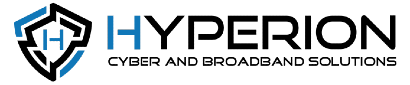Hyperion Cyber and Broadband Solutions Blog
Tip of the Week: Learn How and Why to Use Zipped Files
Sometimes, you might see a folder on your desktop that has a zipper on the icon. These are ZIP files, useful for certain purposes. Today, we want to show you how to effectively use a ZIP file for its intended purpose.
Understanding the ZIP File
A ZIP file can be used to compress multiple files into one for sharing purposes. They take up a bit less space this way, making it easier to share rather than more efficient to store. Long story short: ZIP should be used for multiple file transfers rather than for permanent storage in your networking infrastructure.
That said, you can certainly try to use it for long-term storage as long as you understand that the benefit isn’t that significant. It’s not great to store files on your local desktop, for example, because you will have to unzip and rezip the folder whenever you want to access it. It’s simply an inefficient process.
That said, it’s a great way to share files from one location to another. Here’s how it’s done.
Make Your Own ZIP Files
Windows users have a simple way to compress files into a ZIP format. Follow the steps below to learn more.
First, select the files you want to compress. You’ll want them all selected. Use the mouse to click and drag, or use the left-click combined with Ctrl to select them all.
Next, right-click the files and use the Share to option to find the Compressed (zipped) folder. This creates the ZIP file, and all of the selected files will be stored in that folder location.
If you open the zipped file, you’ll see all of the files inside it, but you’ll have to extract the files from the folder for full access.
This is as easy as right-clicking on the ZIP file and selecting Extract All. You’ll identify the file path for the extracted files. Once you’re ready, click Extract.
That’s all there is to it. You can use ZIP files to share files easily and efficiently.